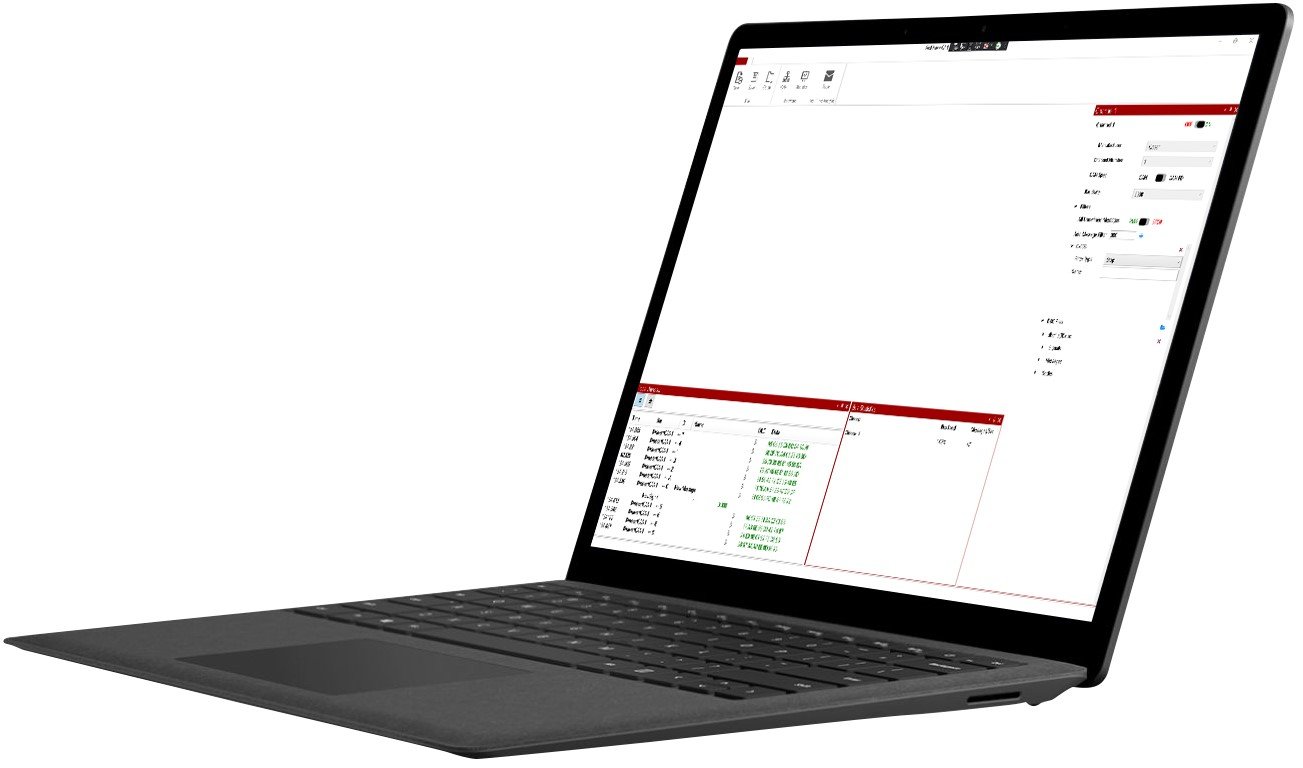Red Hawk CAN Bus Analyzer
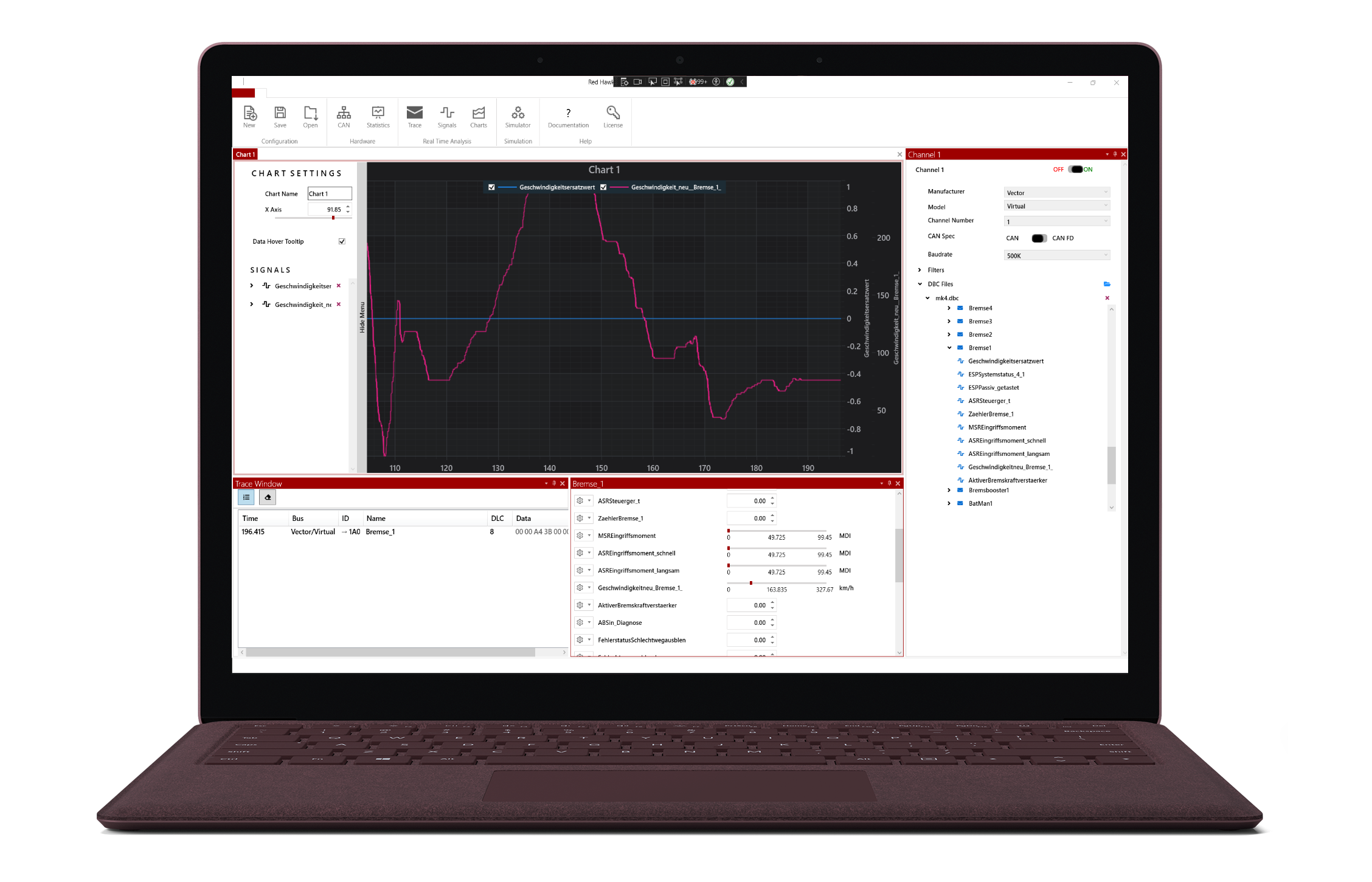
RED HAWK SIMPLIFIES YOUR CAN BUS ANALYSIS TASKS
Red Hawk CAN Bus Analyzer is a tool that receives and transmits messages on CAN bus networks. It is used to analyze and decode messages being shared between network nodes and ECUs to diagnosis issues with systems and aid in developing new networks. The base version is available as a free download.
Database Container (.dbc) files can be imported to decode CAN bus messages in real time, exposing the bits and bytes of data into human readable values, called signals.
The Licensed version expands on the base version, adding Signal capability to monitor DBC signal views, Charts to view signal values over time, and Simulation mode that allows simulation of messages and user control of the data and signals of the messages.
BASE VERSION FEATURES
SUPPORTS MULTIPLE DEVICES
Compatible with any Kvaser, Vector, or PEAK CAN bus interface.
MESSAGE FILTERING
Create message filters to stop or pass messages from being read. Pass counter filters can also be enabled to read a message at a definable rate.
SUPPORTS DATABASE CONTAINER (DBC) FILES
Import one or multiple DBC files to each channel to decode incoming CAN messages in real-time.
TRACE WINDOW
View CAN messages on the network with the Trace Window for easy decoding. New changes to the message data will be highlighted for easy visual analysis. If the message is defined in an attached DBC file, the signals will be interpreted and shown below the message.
BUS STATISTICS
Monitor bus load in the Bus Statistics Window.
LICENSED VERSION FEATURES
MULTIPLE CHANNEL CAPABILITIES
Connect to multiple CAN channels simultaneously.
SIGNAL VIEWS
View DBC signal values in a pane by dragging and dropping the signal from the loaded DBC file to the Signals pane.
SIGNAL CHARTING
View signals over time by dragging and dropping the signal from the loaded DBC file to the Charts pane. Add multiple signals to a chart, control the signal line color & width, specify X & Y value limits or set to auto.
SIMULATION & CONTROLS
Send messages periodically by dragging and dropping message from the loaded DBC file to the Simulation table, or add a generic message manually. Specify message frequency and control signal values or raw byte values being sent in real time.